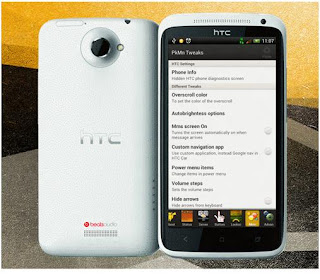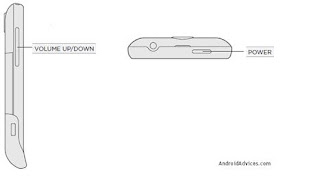Charmeleon Custom ROM firmware debuts for HTC One X smartphone, this custom ROM firmware is one of the best ever looking custom ROM. Over a period of this article, we will be checking out on how you can easily update your device with this firmware with the help of simple instructions. Please note that this is not an official Stock / Default firmware released by HTC and is a custom ROM firmware developed by the third party developers. This firmware comes with many visual mods which are not just very visually appealing but also comes with many pre-loaded apps making your smartphone usage smarter than ever.
Disclaimer: We should not be held liable for any damage caused in the process of applying this rooting process in your device. It is very unlikely that your device will be damaged if you follow all the instructions to the point which are mentioned in procedure.
Disclaimer: We should not be held liable for any damage caused in the process of applying this rooting process in your device. It is very unlikely that your device will be damaged if you follow all the instructions to the point which are mentioned in procedure.
Rooting Info: In the process of applying this custom ROM firmware, the device will have to be rooted and once the device is rooted, the warranty will get void. The only way with which you can revoke the root access is by re applying the FACTORY Firmware which we will be coming out very soon on Androidadvices.com
Caution: This update is strictly for the devices whose devices are Network Unlocked and are Rooted devices. This should not be applied on any other HTC One Series devices as it may even brick the device.
Features & Screen Captures of Charmeleon Custom ROM Firmware:
• Based on HTC_Europe_1.29.401.11 RUU Android 4.0.3 ICS
• Aroma v2.0
• De-odexed & Zipaligned
• SuperSU v0.88 – credits Chain fire
• Persistent ADB enabled
• init.d support
• Busy box
• Memory optimizations
• sqlLite 3 enhancements
• Extended Quick settings – Yeah, we know you missed them!
• APM
• PkMn Tweaks – Always one step ahead! Features listed listed below
• CM status bar brightness mod
• Disabled dtm and fast dormacy, possible battery drainers
• added secure and blocklist folders to message app
• Added long press actions to back and recent key
• All Market apps Updated to latest
• Latest hosts file (Ad away)
So, let’s head to the next step where we have mentioned the essential pre requisites which you need to follow.
Essential pre Requisites:
• The S-Off should be gained in your HTC One X and also its important that you have rooted HTC One X as this firmware can only be applied on the rooted devices.
• With the help of below steps, you need to back up the data so as to ensure that all your data is safe even if the data present gets corrupted or deleted. Don’t use HTC Sync to back up the data as it doesn’t get recognize the device in the custom ROM firmwares.
SMS – Use “SMS Backup & Restore app”,
Contacts – Sync with the Gmail application,
Call Log -Call Log and Restore
Images, Songs, Videos, Files – Copy to internal / External SD Card,
APN and MMS Settings – Note down from the path “Applications > Settings > Wireless and Network > Mobile Networks > Access Point Names”
• Minimum battery in your HTC One X should be 50%. Also, you need to enable the USB Debugging from the path “Settings > Applications > Development > USB debugging”. The USB Debugging option should be ticked.
• All applications like Antivirus and firewall tools in your HTC One X should be uninstalled as these interrupt the process of firmware update.
Procedure to Update HTC One X with Charmeleon Custom ROM firmware:
• Download Charmeleon Custom ROM firmware from here to your computer. Once downloaded, you now need to then connect your One X to the computer with the help of original USB cable.
• Turn Off your HTC One X so that it can be entered in the recovery mode via Boot loader mode.
• The Boot loader mode in HTC One X can be entered by pressing Volume UP Key + OK button, and holding both simultaneously press the Power Button. If the phone boots in the normal mode then you need to try again to enter into the boot loader mode.
• In the boot loader mode, you need to select “recovery” so as to enter into the recovery mode. In recovery mode, select Wipe data/factory reset and also you need to select Wipe Cache partition.
• Up next you will have to select “install zip from sd card” > “choose zip from sd card” and then choose the Charmeleon Custom ROM firmware which is placed in the phone.
• It will take around 5- 6 minutes for applying this update. Once it’s processed, select “Go back” and select “reboot system now” for rebooting the device.
Note: Just in case if the device booted up or gets into the boot loop mode then you need to re follow the above mentioned steps with the help of above mentioned instructions.