HTC Sensation smartphone can now be easily updated with the latest version of ICS Android 4.0 firmware version. Officially, as of now the ICS update hasn’t arrived for HTC Sensation and also company hasn’t specified on by when this update will be rolling out. This custom ROM firmware ropes in the latest AOKP build which is the Android Open KANG Project. Though it’s a beta custom ROM, there will be some bugs but most of the things are functional and are fine. Sensation XE and Sensation XL too will be getting its pie of ICS via Open KANG Project which will rope in the goodness of ICS Android 4.0.3 firmware.
Caution: This update should be strictly applied to the HTC Sensation device only and not to any of the other Sensation devices as it may even brick the device.
Disclaimer: We should not be held responsible in any manner for damage happened to the device. It’s very unlikely that the phone will get bricked if you follow all the instructions mentioned in this article.
Caution: This update should be strictly applied to the HTC Sensation device only and not to any of the other Sensation devices as it may even brick the device.
Disclaimer: We should not be held responsible in any manner for damage happened to the device. It’s very unlikely that the phone will get bricked if you follow all the instructions mentioned in this article.
Rooting Information: In the process of applying this firmware, the device will be rooted. Once the device is rooted, the warranty will get void. The only way to revoke the root access and get back the lost warranty is by re applying the XXLPQ firmware in your Galaxy S2 I9100G smartphone.
Over a period of this article we will be checking out on what are the list of pre requisites you need to follow along with the detailed guide with the instructions to update in the next page along with the Changelog.
Pre Requisites:
• Your HTC Sensation should be rooted, installed with the Custom recovery image and S-Off for accommodating this custom ROM firmware.
• Data in your HTC Sensation should be backed up with the help of below mentioned steps. Please note that you should not back up the data with the help of HTC Sync as it doesn’t support the custom ROM firmwares.
SMS – Use “SMS Backup & Restore app”,
Contacts – Sync with the Gmail application,
Call Log – Call Log and Restore
Images, Songs, Videos, Files – Copy to internal / External SD Card,
APN and MMS Settings – Note down from the path “Applications > Settings > Wireless and Network > Mobile Networks > Access Point Names”
• USB Port in your computer should have complete Read / Write access. Just in case if the USB ports are not active, you will not be able to place the firmware zip file in your phone.
• All the antivirus and firewall tools in your computer as well as in your phone should be Closed / Disabled as these tools generally interrupt the process of firmware update.
• Last but not the least, ensure that the device is left with the minimum of 70% battery charge so as to ensure that it doesn’t get turned Off in the process of firmware update.
Features & Change Log of AOKP based ICS Firmware:
Android 4.0.3 — ITL41F
Unsecure boot.img (stock AOSP kernel)
Superuser & Busybox preinstalled
Deodexed
180 Degree rotation
Built in performance/init.d configuration (Thanks Kejar & company)
CM Launcher/ Power Menu
CM Brightness slider
Custom color for anything in RC
Clock Color/Location: Right, Center, Disable
Battery Icon/ Color Picker: CircleMod, Bar, Text Only, Icon Only, Icon+Text or None
Battery Bar in Status Bar or Nav Bar, Bar Thickness, Charging animation
Nav Bar Transparency
Nav Bar Button Reorder: Back-Home-Search-Menu
Nav Bar Color Picker
Nav Bar Button Glow Duration: Off, Fast, Slow
Nav Bar: Long press to Search button
Nav Bar Hide on Lockscreen
Toggles in Pull Down Menu: Auto rotate, Bluetooth, GPS, Wi-Fi, Aiplane mode, Vibrate, Silent, Sync, Data, 4G, Tethering, Torch, Brightness
LCD Density (Careful with this)
Menu Button location: Right, Left, both, Remove
Menu Button Visability: Always show, Always show Invisible Icons
Lockscreen Style: Quad, Octo, Stock
Lockscreen SMS customizable shortcut
Lockscreen Horizontal Option
Performance Menu: (Use With Caution) Max/ Min CPU, Scaling Governor
Unlock Sceen with Legacy Menu Icon
Volume Key to Wake Screen
Volume Key to Skip Tracks
Long-press back button to kill process
Disable CRT off animation
LED pulse settings (time on/off)
ICS ringtones/notification sounds
Customize carrier text to whatever.
Power Menu options: Boot to recovery/ Boot loader, Reboot, Screenshot
Facebook contact sync integration (must wipe to get this)
Disable Boot animation
Keyboard: Volume keys act as a cursor while typing — disable in keyboard options
Long press home for recent apps
Procedure to Update HTC Sensation with ICS Android 4.0.3 Firmware:
• Download AOKP based Custom ROM Firmware (md5: md5- 67a9b64fac071434d00e498acdedb770) & Google Apps from here to your computer. Connect your phone to computer with the help of original USB cable and place the downloaded zip files in your phone.
• Disconnect the phone and turn off the device so that it can be then entered in the recovery mode. . The recovery mode in htc Sensation can be entered by pressing the Volume Down button + Power Button till you see the recovery mode screen on your phone.
• Once the device is entered in the recovery mode, select “install zip from sd card” > “choose zip from sd card” and then choose the AOKP based Custom ROM Firmware Package and then the Google Apps Package.
• Once the device is updated with the firmware and Google apps, select “++++ Go Back ++++” and choose the options Wipe data/factory reset and also you need to select Wipe Cache partition and then reboot your device by selecting reboot system now with the help of Volume rocker keys in your Sensation.
Note: Just in case if the device refuses to start up or gets into the boot loop mode, you then need to re insert the battery and follow all the instructions mentioned above.

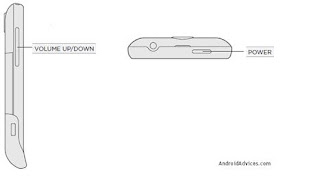

No comments:
Post a Comment